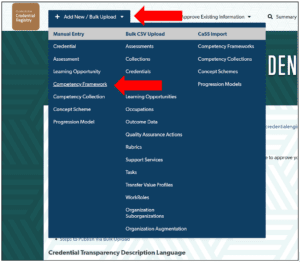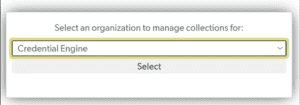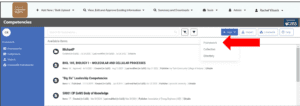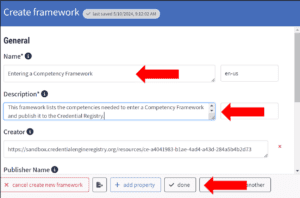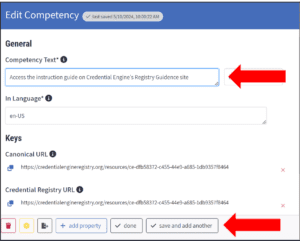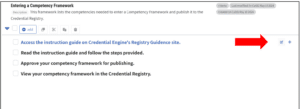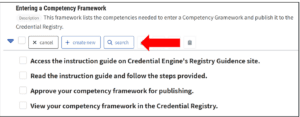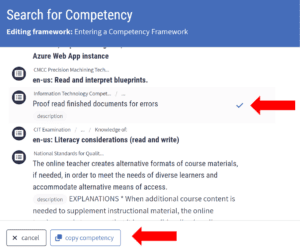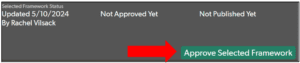The following instructions pertain to entering a new competency framework or a competency collection with minimum data necessary for publishing to the Credential Registry.
The Credential Engine team encourages users to include any additional information that is relevant to their competency framework(s) or competency collection(s). You can review the competency framework and competencies minimum and benchmark data policies here (https://credreg.net/registry/policy#competencyframework_competency).
Competencies can be entered as a framework or as a collection. A Competency Framework (https://credreg.net/ctdlasn/terms#CompetencyFramework) serves as a container object for a set of competencies. Competency frameworks have a hierarchy, where individual competencies are “children” of the larger framework. A Competency Collection (https://credreg.net/ctdl/terms#Collection) is an aggregation of resources. Competency Collections have members who are a part of the collection. There is no hierarchy in a Competency Collection.
The Credential Engine team can assist in helping you determine what method works best for your competencies. Please contact the Credential Engine publishing team at publishing@credentialengine.org for assistance.
Entering New Competency Framework via Manual Entry
- Log into the Publisher (https://apps.credentialengine.org/publisher) and navigate to the “Add New / Bulk Upload” heading in the upper left menu. Expand the heading and select “Competency Framework” from the Manual Entry column.

- You will be directed to the Competency Framework editor. If prompted, choose your organization from the Organization pop-up.

- After selecting your Organization from the drop-down, the competency search will display. To begin entering a competency framework manually, select the “New’ button located on the top right-hand side of the screen. This will display three selection options.

- Select “Framework” to display a pop-up where you can begin to enter your Competency Framework. Enter the name and description of your framework. Then select the ‘done’ button located at the bottom of the pop up.

- Next, select the “add” button and then “create new” button to begin building your competency framework by adding individual competencies.

- In the pop-up window, enter your competency text. If there are more than one competencies, select the “save and add another” button.

- When you have completed adding the individual competencies to your framework, you can view them. Next to each competency, there is an edit button that will allow you to access the “Edit Competency” screen (above) to make corrections to the text.

- Optional The Competency manual editor also allows you to search for and add competencies that are already published in the Credential Registry. Select the “search” button and use keywords to search for competencies that are applicable for the framework.

- Optional Once you have found applicable competency, click on it and a blue check mark will appear next to the description. Select the “copy competency” button to add it to your framework.

- Follow this same process of entering new competencies and/or searching for competencies to build your competency framework. When your framework is complete, you will approve the framework to be published. To approve your framework, select the “Approve Selected Framework” button located at the bottom of the screen.

Approving your framework will notify the Credential Engine team of the approval and will publish the framework.