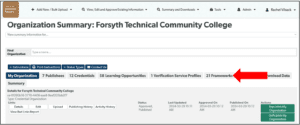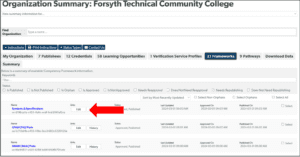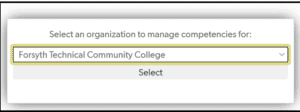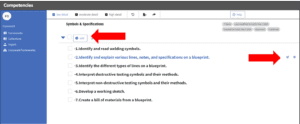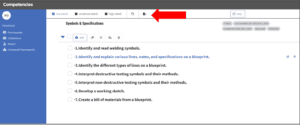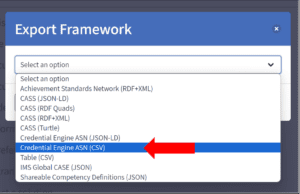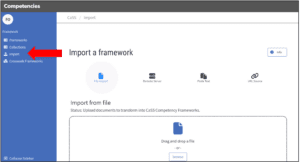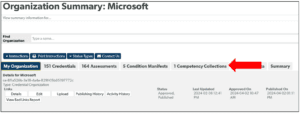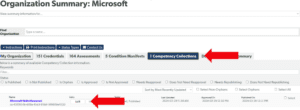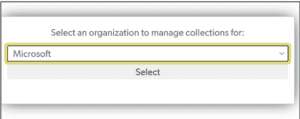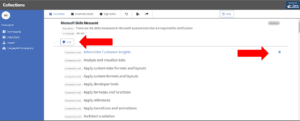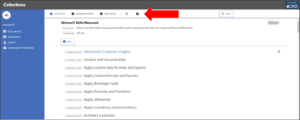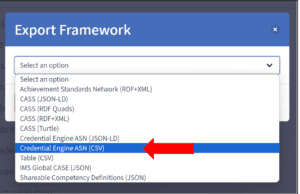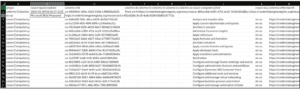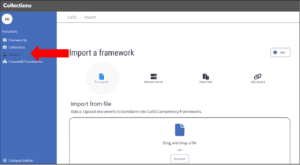The following instructions pertain to updating a competency framework or a competency collection that is published to the Credential Registry.
For further instructions or questions, please contact the Credential Engine publishing team at publishing@credentialengine.org.
Updating a Published Competency Framework
- Log into the Publisher (https://apps.credentialengine.org/publisher) and navigate to the Organization Summary page by selecting the “Organization Summary and Downloads” option in the “Summary and Downloads” menu.

- From your Organization Summary, select the tab for “Frameworks”

- Navigate to the Competency Collection you would like to update and select the “Edit” button.

- If prompted, select the organization you want to manage collections for.

- There are several options to make quick updates or edits to a Competency Framework. You can add additional competencies by selecting the “add” button. Alternatively, you can select a competency text to display the edit icon to edit the competency text or delete the competency from the collection.
We recommend these methods of updating or editing, if you are making small amounts of changes to your Competency Collection.
- Once you have completed your updates, click “Re-Publish Selected Collection” button located in the bottom right menu.

- If you need to make extensive updates, you can also export the Competency Framework to edit and reupload. Click the export icon in the collection header for the export pop-up window.

- In the export pop-up window, expand the search options to see available selections. Select the “Credential Engine ASN (CSV)” option and then click “export file”.

- Save the file to your computer. The CSV file includes all the information from your competency framework including the name of the framework, the CTIDs for the collection and its related competencies, and the individual competency text. You can edit this file by changing the name or description of your collection, editing or deleting individual competencies, or adding additional competencies.
Once you have completed updates, save the file as a CSV.
- Return to the competency editor and select the Import option in the left menu. Here you can import your updated file and review it.

- Once you have completed the upload and review of your updated Competency Collection, click the “Re-Publish Selected Collection” button located in the bottom right menu.

Updating a Published Competency Collection
- Log into the Publisher (https://apps.credentialengine.org/publisher) and navigate to the Organization Summary page by selecting the “Organization Summary and Downloads” option in the “Summary and Downloads” menu.

- From your Organization Summary, select the tab for “Competency Collections”

- Navigate to the Competency Collection you would like to update and select the “Edit” button.

- If prompted, select the organization you want to manage collections for.

- here are several options to make quick updates or edits to a Competency Collection. You can add additional competencies by selecting the “add” button. Alternatively, you can select a competency text to display the edit icon to edit the competency text or delete the competency from the collection.
We recommend these methods of updating or editing, if you are making small amount of changes to your Competency Collection.
- Once you have completed your updates, click “Re-Publish Selected Collection” button located in the bottom right menu

- If you need to make extensive updates, you can also export the Competency Collection to edit and reupload. Click the export icon in the collection header for the export pop-up window.

- In the export pop-up window, expand the search options to see available selections. Select the “Credential Engine ASN (CSV)” option and then click “export file”.

- Save the file to your computer. The CSV file includes all the information from your competency collection, including the name of the collection, the CTIDs for the collection and its related competencies, and the individual competency text. You can edit this file by changing the name or description of your collection, editing or deleting individual competencies, or adding additional competencies. Once you have completed updates, save the file as a CSV.

- Return to the competency editor and select the Import option in the left menu. Here you can import your updated file and review it.

- Once you have completed the upload and review of your updated Competency Collection, click the “Re-Publish Selected Collection” button located in the bottom right menu.