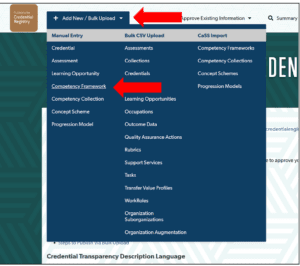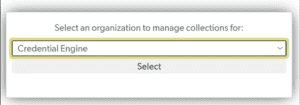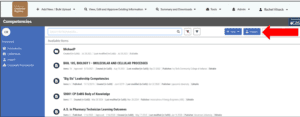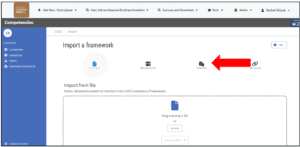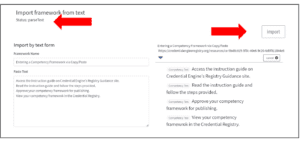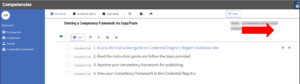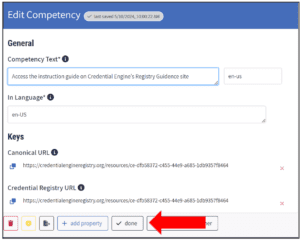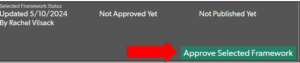The following instructions pertain to entering a new competency framework with minimum data necessary for publishing to the Credential Registry. The copy/paste import covered here is best suited for flat lists of competencies and skills that are not hierarchical and do not include additional information such as categories, labels, names, numbering or codes. If you would like to include this information, we’d recommend using the API or bulk upload publishing options might be more efficient.
The Credential Engine team encourages users to include any additional information that is relevant to their competency framework(s) or competency collection(s). You can review the competency framework and competencies minimum and benchmark data policies here (https://credreg.net/registry/policy#competencyframework_competency).
Competencies can be entered as a framework or as a collection. A Competency Framework (https://credreg.net/ctdlasn/terms#CompetencyFramework) serves as a container object for a set of competencies. Competency frameworks have a hierarchy, where individual competencies are “children” of the larger framework. A Competency Collection (https://credreg.net/ctdl/terms#Collection) is an aggregation of resources. Competency Collections have members who are a part of the collection. There is no hierarchy in a Competency Collection.
The Credential Engine team can assist in helping you determine what method works best for your competencies. Please contact the Credential Engine publishing team at publishing@credentialengine.org for assistance.
Entering Competency Framework via Copy/Paste Import
- Log into the Publisher (https://apps.credentialengine.org/publisher) and navigate to the “Add New / Bulk Upload” heading in the upper left menu. Expand the heading and select “Competency Framework” from the Manual Entry column.

- You will be directed to the Competency Framework editor. If prompted, choose your organization from the Organization pop up.

- After selecting your Organization from the drop-down, the competency search will display. To begin entering a competency by copying and pasting from an existing document you have, select the “Import’ button located on the top right-hand side of the screen or in the left menu.

- There are several import options. Select “Paste Text” to display a pop-up where you add your Competency Framework.

- Copy and paste from a document or start typing in the text area. Give your framework a name. List each competency on a separate line. One (1) space indicates one level of indentation in the hierarchy.
To the right of the text box, you will see a preview of the hierarchy you are creating and can make any needed adjustments before importing.Once you are done, select the “import” button to complete the import process and view the framework in the editor. The “Status” will change to “parseText” as your framework is being imported.
- When you have completed importing your Competency Framework, you can view them. Next to each competency, there is an edit button that will allow you to access the “Edit Competency” screen (above) to make corrections to the text.

- In the “Edit Competency” screen, you can update the competency text. When complete, click the “done” button.

- Follow this same process of entering new competencies and/or searching for competencies to build your competency framework. When your framework is complete, you will approve the framework to be published. To approve your framework, select the “Approve Selected Framework” button located at the bottom of the screen.
 Approving your framework will notify the Credential Engine team of the approval and will publish the framework.
Approving your framework will notify the Credential Engine team of the approval and will publish the framework.