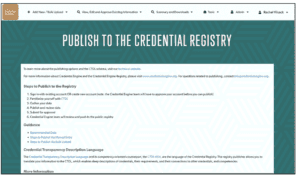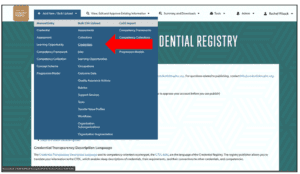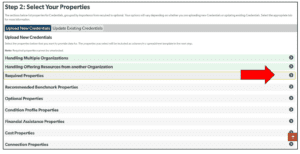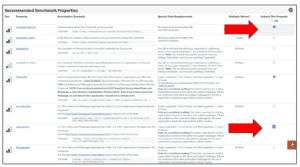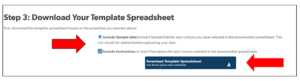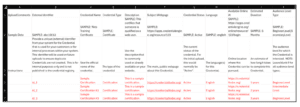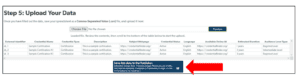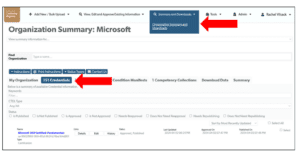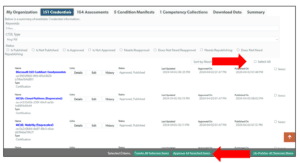The following instructions are for publishing a larger number of certifications into the Credential Registry using a Bulk Upload CSV template (e.g., spreadsheet). If you want to publish a small number of certifications to the Credential Registry, we recommend our manual entry tool. See Get Started: Publish Certifications via Manual Entry for more information.
If you need assistance or have additional questions, please contact the Credential Engine Partner Success team at publishing@credentialengine.org.
- If you do not have a Credential Registry user and organization account, please refer to: Get Started: Set Up Your Credential Engine Account. With your user account, log into the Publisher (https://apps.credentialengine.org/publisher).

- Navigate to the Credential Bulk Upload tool for your organization. From the navigation bar at the top of the page, click on the dropdown menu labeled “Add New / Bulk Upload.” From there, select “Credentials” under the “Bulk CSV Upload” column.The Bulk Upload tool allows you to build a Bulk Upload CSV template (e.g., spreadsheet) to populate with information about your certifications.

- From your Credentials Bulk Upload Tool, scroll down to Step 2. Here is where you can select the properties of the certifications you want to publish to the Credential Registry. Expand the arrow associated with Required Properties to see the minimum data elements that will be needed. These properties will be included in your Credentials Bulk Upload CSV template download.

- You may include additional information about your certifications. We also strongly recommend providing data that holds great value for data users. We have recommended benchmarks (https://credreg.net/registry/benchmarks?benchmark=certificationlicense) for publishing certifications. Expand additional menu options to see other properties. Descriptions and examples are provided, along with special data requirements. To add a property to your Credential Bulk Upload CSV template, select the “Include This Property” check box for the necessary property.

- Once you have reviewed and selected the properties that you’d like to publish to the Credential Registry, scroll down to Step 3. Here you will download your Credential Bulk Upload CSV template spreadsheet. It is recommended that you include sample data and instructions. Then select the “Download Template Spreadsheet” button.

- Open your Bulk Upload CSV template spreadsheet and populate it with information about your certifications. Enter one certification per row. Some properties have a list of available selection options. Refer to the special data requirements in the Bulk Upload tool page (see step 4 above).

- Once you have populated your Credential Bulk Upload CSV template, save the file as a CSV format. On the Credential Bulk Upload page, scroll down the page to Step 5: Upload Your Data. Select the “Choose File” button to find your updated CSV file.
 Click the “Preview” button to display the CSV file. Review the CSV file in the preview window provided. When ready, select the “Save this data to the Publisher” button. Based on the amount of data in your file, a time estimate is provided for how long the data file will take to upload.
Click the “Preview” button to display the CSV file. Review the CSV file in the preview window provided. When ready, select the “Save this data to the Publisher” button. Based on the amount of data in your file, a time estimate is provided for how long the data file will take to upload.
- Once the upload is complete, the final step is to approve your data to be published. From the navigation bar at the top of the page, click on the dropdown menu labeled “Summary and Downloads”. From there, select “Organization Summary and Downloads” to be directed to your Organization Summary Page.

- On your Organization Summary Page, select the “Credentials” tab. The “Credentials” tab will display all of your uploaded credentials. To easily approve your credential data, select the “Select All” button located on the right-hand side of the screen. This will select all your credential data to be approved at one time. Once the credentials have been selected, click on the green “Approve All Selected Items” button located at the bottom of the screen.

If you need assistance or have additional questions, please contact the Credential Engine Partner Success team at publishing@credentialengine.org.