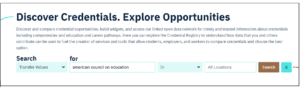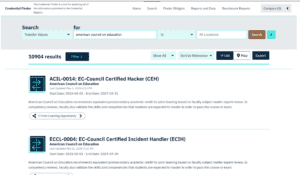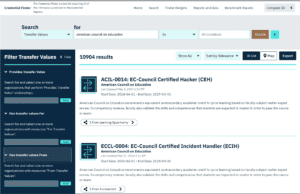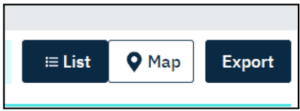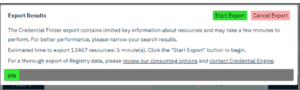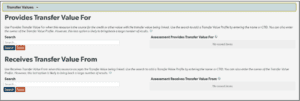We encourage organizations that are ACE customers to get started with publishing their credentials, courses, exams and/or apprenticeship programs with transfer value recommendations from ACE and link directly to the recommendation published by ACE linking your credential in the Credential Registry. To get started follow the instructions below.
- See the December 6, 2023 ACE announcement posted for National Guide customers with active transfer value recommendations published to the Credential Registry.
- See the ACE published transfer value recommendations in the Credential Registry with the Credential Finder.
Contact Credential Engine: If you have any questions or need assistance, contact our publishing team publishing@credentialengine.org. A member of our team will respond and provide the assistance to help with the publishing process.
Get started Publishing to the Credential Registry
- Credential Registry Account: If your organization doesn’t already have a Credential Registry account, review the Get Started: Set Up Your Credential Engine Account resource and set up your free account here.
- Registry Data: Identify the information you’ve already published to the Registry. See the options under additional instructions and guidance.
- Published ACE Transfer Value Recommendations: Include the CTIDs to the published ACE Transfer Value Recommendations that are directly related to each credential, course, exam or learning program your organization offers. See additional instructions and guidance.
- Update Previously Published Data: If you have already published your credentials, courses, exams and learning programs that ACE has issued active transfer value recommendations for. Update your data in the Registry to include the CTIDs for the related ACE transfer value recommendations. See additional instructions and guidance.
- Publish New Data to the Credential Registry: If you have NOT published your credentials, courses, exams, and apprenticeship programs to the Credential Registry use the publishing method that works best for you. See additional instructions and guidance.
Additional Instructions and Guidance:
-
About CTIDS:
- All top-level entities published to the Registry, including credentials, assessment profiles, exams, and learning programs are assigned unique, global identifiers called CTIDs. Learn more about CTIDs.
-
Identify your organization’s credentials, courses, exams and learning programs published to the Registry
-
- The fastest way to see all of the information you’ve published to the Registry is to start with the Organization search https://credentialfinder.org/search?searchType=organization. Search for your organization. For more guidance see details below.
- The person(s) with your organization that have a login to the Credential Registry Publishing System can log in https://apps.credentialengine.org/accounts/ and download a lists of the data published to the Registry via the Organization Summary.
-
Identify the ACE transfer value recommendations published to the Credential Registry for your organizations credentials, courses, exams and learning programs.
-
-
- You can search and download ACE transfer value recommendations for your organization by the following steps:
- Access the Credential Finder at https://credentialfinder.org.
- Select “Transfer Value” search category from the dropdown menu and enter “American Council on Education” in the “Search for” text field.

- Select the “Filter” button to display the left-menu filter options.

- Search for the name of you organization in the appropriate filter.

- Alternatively, you can download the ACE transfer values. Follow the first two steps above. Then locate the “Export” button located beneath the search options.

- A pop-up window will appear, providing an estimated time for the download to complete. Click on “Start Export” to proceed with the download. Please note that the export may take a few minutes to complete, depending on the volume of data.

- Once the export process is finished, the narrowed-down information will be downloaded to your computer as a CSV file.
- Open the CSV file and filter column W “Transfer Value From Resource – Provider – Name” for your organization to retrieve the full list of ACE transfer value recommendations.
- You can search and download ACE transfer value recommendations for your organization by the following steps:
-
-
Update Previously Published Data
-
-
- Update your organization’s credentials, courses, exams, and learning programs to keep the current and to include a direct link to the active ACE transfer value recommendation that is directly aligned with those individual credentials, courses, exams, and learning programs. Use any of the methods below:
- Bulk Upload for credentials, courses, exams (i.e., assessment profiles), and learning programs.
- From the “Update” option included with the bulk upload page, download the data you previously published.
- Include the “Target Transfer Value” column with the downloaded data template and include the ACE transfer value recommendation CTID that directly aligns to the credential, course, assessment profile or learning program in each row of the data template.
- If there are some rows that do not have an aligned ACE transfer value recommendation, leave the cell under the “Target Transfer Value” blank.
- Make any other updates to ensure your data is current.
- Upload the updated data template via the bulk upload page.
- Approve the data you’ve uploaded.
- Review bulk upload instructions for: credentials, courses, exams (i.e., assessment profiles), and learning programs.
- Manual Entry for credentials, courses, exams (i.e., assessment profiles), and learning programs.
- Select to edit any credentials, courses, exams (i.e., assessment profiles), and learning programs previously published by your organization.
- In the “Transfer Values” tab, search for the active ACE transfer value recommendation under the “Provides Transfer Value For” heading that is directly aligned to the credential, course, assessment profile, or learning program that you are editing. Add it and be sure to “Save Data.”

- Review the manual entry instructions for: credentials, courses, exams (i.e., assessment profiles), and learning programs.
- Registry Publishing Assistant API for credentials, courses, exams (i.e., assessment profiles), and learning programs.
- Include the active ACE transfer value recommendation that is directly aligned to the credential, course, assessment profile, or learning program that you are editing using the “Target Transfer Value” property. The Registry Assistant Handbook includes details and input samples.
- Include the active ACE transfer value recommendation that is directly aligned to the credential, course, assessment profile, or learning program that you are editing using the “Target Transfer Value” property. The Registry Assistant Handbook includes details and input samples.
- Bulk Upload for credentials, courses, exams (i.e., assessment profiles), and learning programs.
- Update your organization’s credentials, courses, exams, and learning programs to keep the current and to include a direct link to the active ACE transfer value recommendation that is directly aligned with those individual credentials, courses, exams, and learning programs. Use any of the methods below:
-
-
Publish New Data to the Credential Registry
-
- Select the publishing method that works best for you and publish your credentials, courses, exams, and learning programs to the Credential Registry.
- Bulk Upload for credentials, courses, exams (i.e., assessment profiles), and learning programs.
- Include the “Target Transfer Value” column with the downloaded data template and include the ACE transfer value recommendation CTID that directly aligns to the credential, course, assessment profile or learning program in each row of the data template.
- If there are some rows that do not have an aligned ACE transfer value recommendation, leave the cell under the “Target Transfer Value” blank.
- Make any other updates to ensure your data is current.
- Upload the updated data template via the bulk upload page.
- Approve the data you’ve uploaded.
- Manual Entry for credentials, courses, exams (i.e., assessment profiles), and learning programs.
- Select to add new credentials, courses, exams (i.e., assessment profiles), and learning programs that are owned by your organization.
- Complete the required information and it’s always recommended to add more information to provide valuable context.
- In the “Transfer Values” tab, search for the active ACE transfer value recommendation under the “Provides Transfer Value For” heading that is directly aligned to the credential, course, assessment profile, or learning program that you are editing. Add it and be sure to “Save Data.”

- Registry Publishing Assistant API for credentials, courses, exams (i.e., assessment profiles), and learning programs.
- Include the active ACE transfer value recommendation that is directly aligned to the credential, course, assessment profile, or learning program that you are editing using the “Target Transfer Value” property. The Registry Assistant Handbook includes details and input samples.
- Include the active ACE transfer value recommendation that is directly aligned to the credential, course, assessment profile, or learning program that you are editing using the “Target Transfer Value” property. The Registry Assistant Handbook includes details and input samples.
- Bulk Upload for credentials, courses, exams (i.e., assessment profiles), and learning programs.
- Select the publishing method that works best for you and publish your credentials, courses, exams, and learning programs to the Credential Registry.