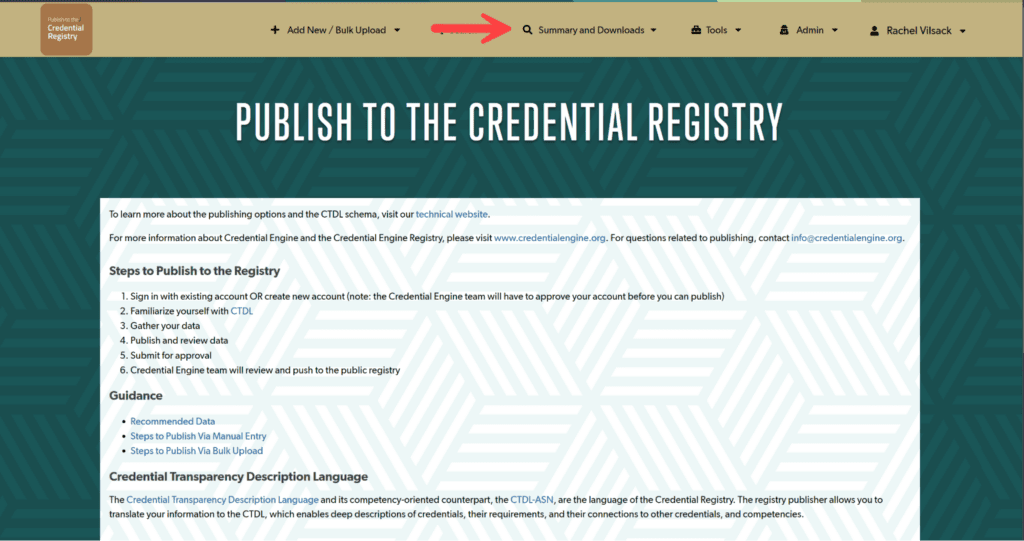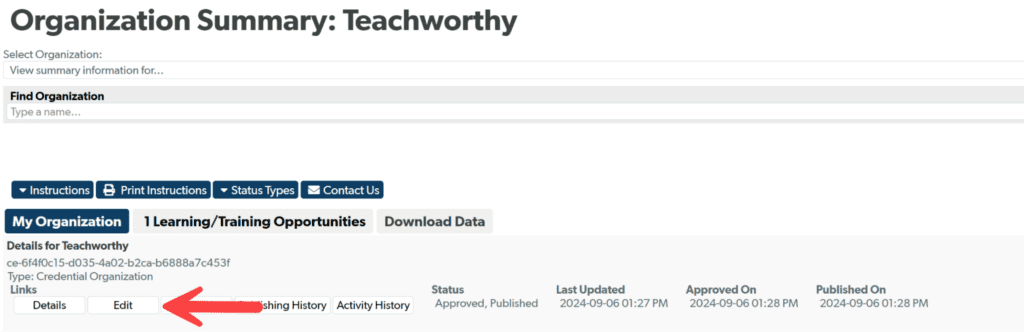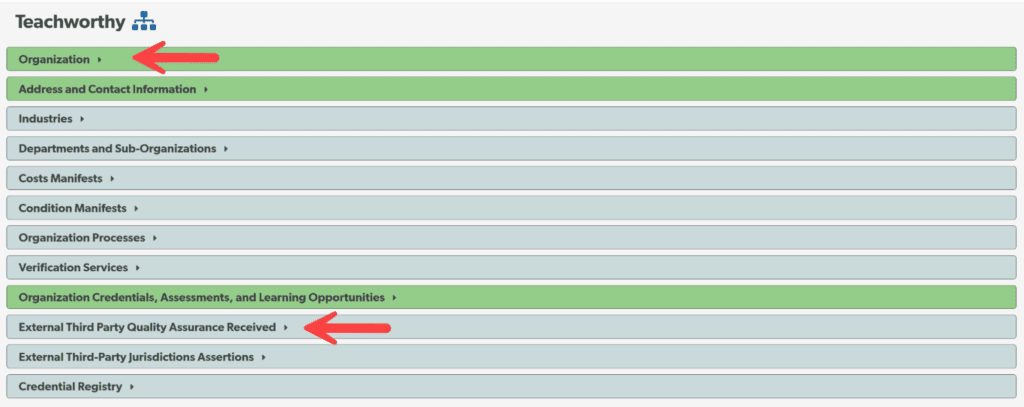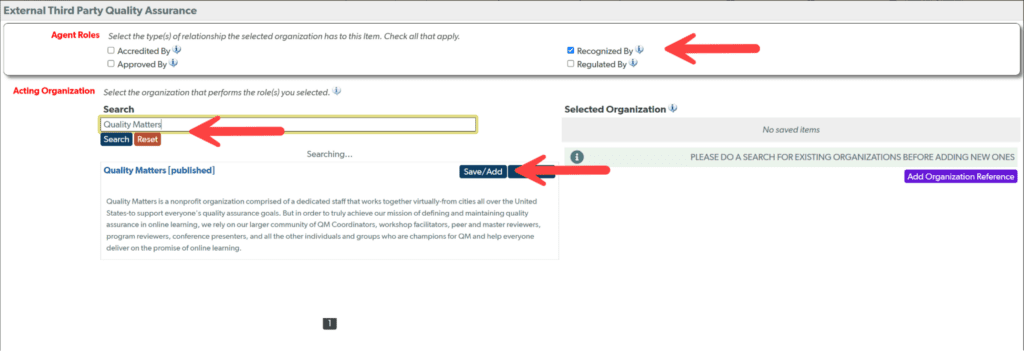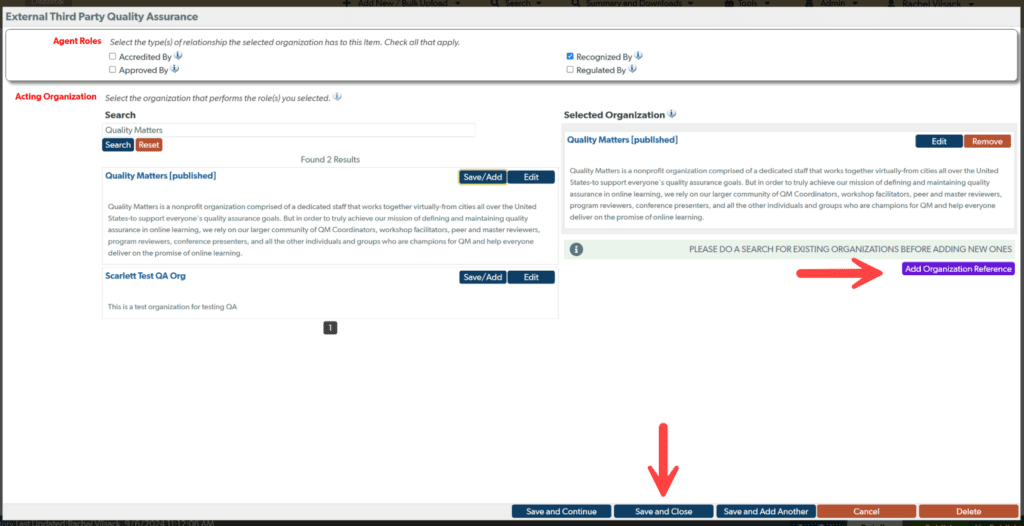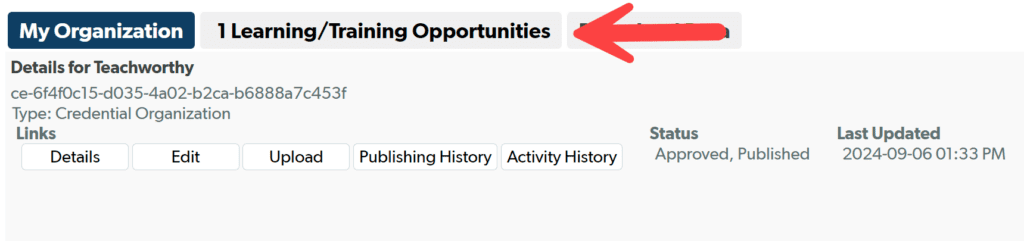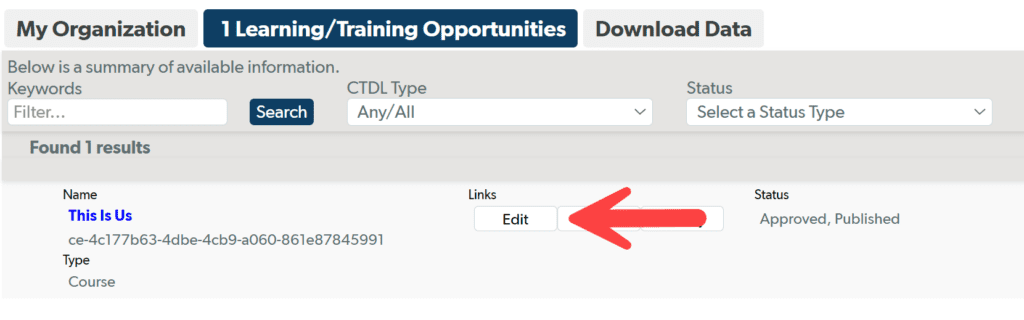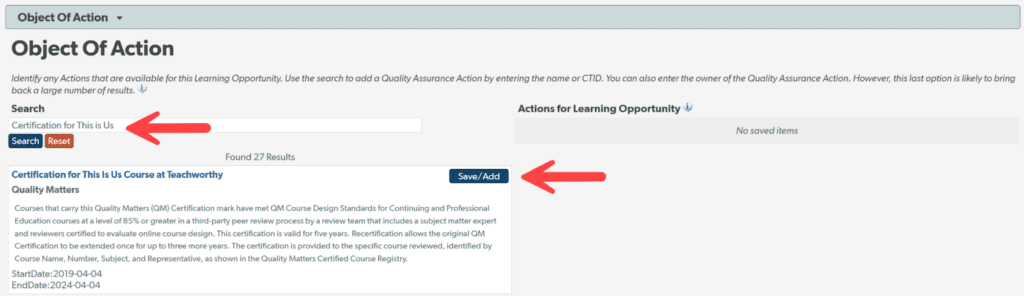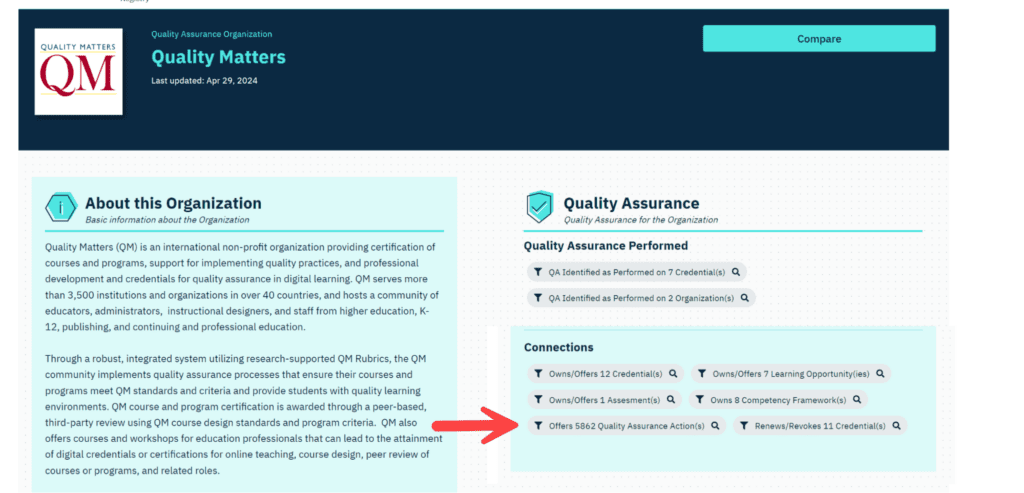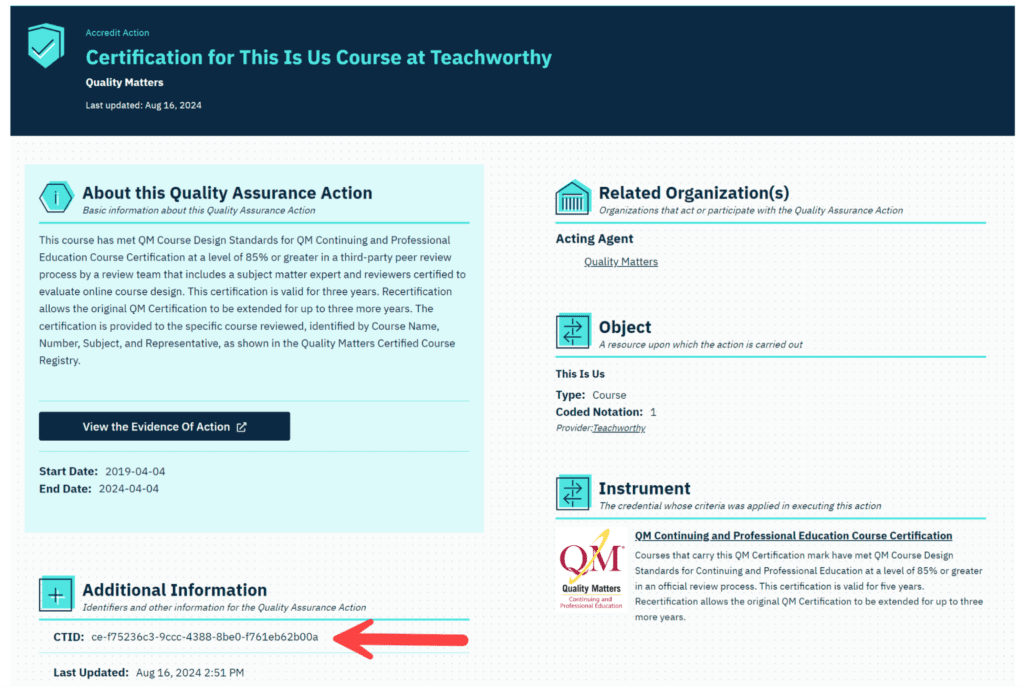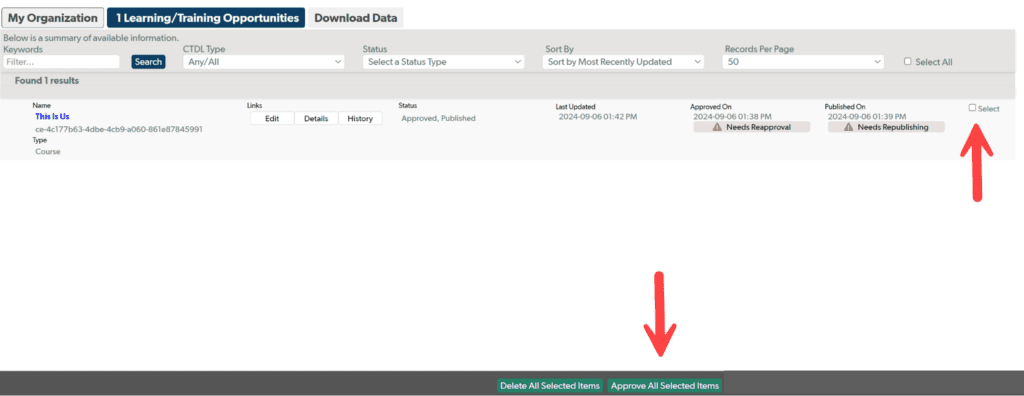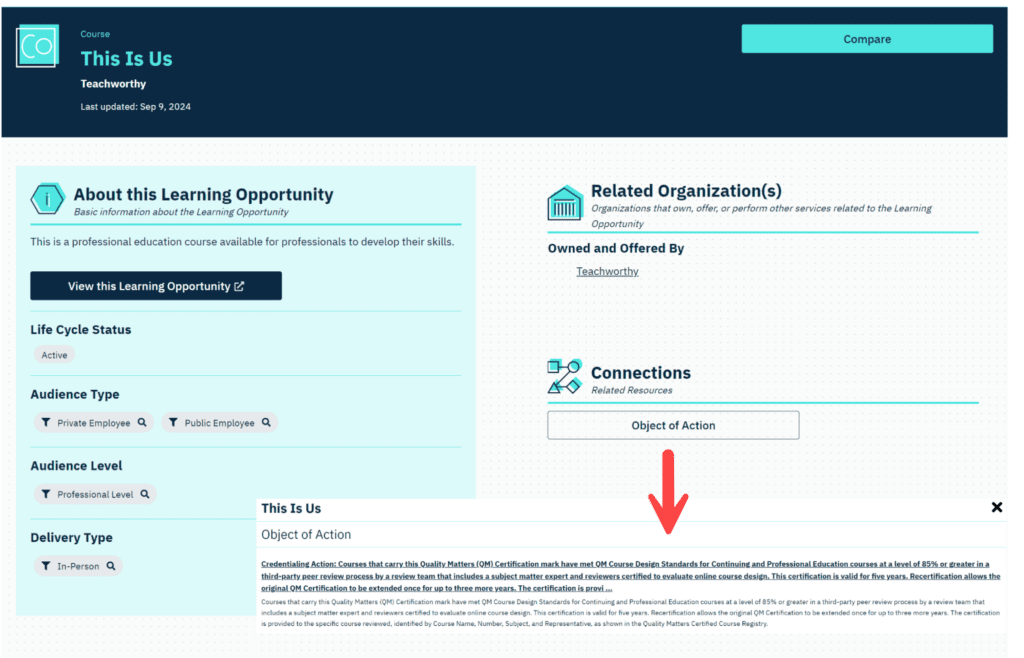This instruction guides you through the steps to publish information about your organization and connect it to a course, program, credential, or other type of resource that is accredited, approved, recognized or regulated by a quality assurance organization or entity. If a quality assurance organization or entity publishes their quality assurance credential to the Registry, you can connect your organization, course, program, credential, or other type of resources This is known as a quality assurance action.
For more information on Quality Assurance Actions, please refer to Get Started: Understanding Quality Assurance Credentials and Actions.
For further instructions or questions, please contact the Credential Engine Partner Success team at publishing@credentialengine.org.
Add your Organization to the Credential Registry
- To connect to a Quality Assurance Action, you need to create a user account and organization account in the Credential Registry.
Please refer to Get Started: Set Up Your Credential Engine Account.
- It may take up to a few days for the Credential Engine team to review and approve your organization for publishing to the Credential Registry. You will receive an email confirming your approval.
Connect your Organization to a Quality Assurance Organization
- Once your organization has been approved to publish, access the Credential Engine Publisher (https://apps.credentialengine.org/publisher). Log in using the same login credentials you created in the Accounts System.
- Navigate to your organization’s summary page by selecting the “Summary and Downloads” drop-down menu option.

- On your organization’s summary page, select “Edit” in your “My Organization” tab. This will allow you to edit any existing organization data you entered when the organization account was created. And you can add additional organizational information.

- Open the “Organization” panel to add any additional information about your organization. For all panels, items with a red label are required. Open other panels to see what information can be included and add information if applicable. Green panels have information saved in them. Gray panels are empty.
View more detailed instructions for Entering and Approving Organization Recommended Benchmark Data.Be sure to select “Save Data” at the bottom, right of the page as you complete information in a panel.To add quality assurance your organization receives from a third-pay, expand the “External Third-Party Quality Assurance Received” panel.
- Click the “Add new Role” button.

- Select the appropriate Agent Roles and search for the Acting Organization that provides quality assurance to your organization. There is a small “I” icon that includes a brief description for each Agent Role.
If the appropriate organization is listed in the search, click the “Save/Add” button.

If the organization who provides quality assurance is not listed, you can add it using the “Add Organization Reference” button.

After all information is entered in this panel, click on the “Save and Close” button. - Navigate to your organization’s summary page (follow steps 2 and 3 above) and click “Reapprove My Organization”.

Connect your Assessment, Credential, Learning Program or other Published Resource to a Quality Assurance Organization Credential
- Once your organization has been approved to publish, access the Credential Engine Publisher (https://apps.credentialengine.org/publisher). Log in using the same login credentials you created in the Accounts System.
- You will need to enter and approve any assessments, credentials, learning programs, or other resources to the Credential Registry before you can connect it to the organization who provides quality assurance.
Follow these instructions for Entering and Approving Assessment Data.Follow these instructions for Entering and Approving Credential Data.Follow these instructions for Entering and Approving Learning Program Data (this includes adding data on your courses).
- The remainder of these instructions depict how to connect a learning program to a quality assurance action.
On your organization’s summary page, click on the tab for the resources you want to connect to and click the “Edit” button next to the resource.
- Expand the “Object of Action” pane. Search for the name of the Quality Assurance Action provided on your learning program. Then click on the “Save/Add” button.
Make sure to select the “Save Data” button at the bottom of the page before exiting this pane.
- Alternatively, you can enter the Credential Transparency Identifier (CTID) of the Quality Assurance action in the Search box. To find the relevant CTID, search for the Quality Assurance Organization in Credential Finder (https://credentialfinder.org/) and find the QA action that relates to your Learning Program.
For example, Quality Matters (https://credentialfinder.org/organization/314/Quality_Matters) offers more than 5,800 Quality Assurance actions. Click on Quality Assurance Action(s) button under the Connections heading to get a full list in which to search for your organization or Learning Program.

Once you find your Course, copy the CTID of the Quality Assurance Action (example below) and paste it in the search box in Step 4 above.

- You will need to reapprove your course so it can be republished with this new data. Navigate back to your organization summary page and find the relevant resource tab.
- View your course on Credential Finder (http://credentialfinder.org) and its connection to a Quality Assurance Action.

If you need assistance or have additional questions, please contact the Credential Engine Partner Success team at publishing@credentialengine.org.